Frequently asked questions (FAQ)
Get answers to questions that are important to you as a student.
Shortcuts
Course literature / reading lists
- You can purchase a lot of the literature (books and compendia) in our bookstores.
- The University Library has a limited number of copies in its collection, for day-loans.
- Books and journal articles can be found by searching Oria, the library's discovery system.
- You will find general information about finding academic literature on the university library's website.
- You may be able to find used books in student Facebook groups.
The course literature can be found below each course description available under the study model in each programme of study.
Course literature is also linked to the course room in Canvas.
Diplomas and student records
By logging onto the Diploma Registry you can retrieve your results from all higher Norwegian education, in addition to confirmation of your degree. From here you can also share your results with your employer and create your own pdf of your transcript. You can also order a transcript from Studentweb.
The thesis title is registered in Studentweb.
You are responsible for entering the thesis title in both Norwegian and English for your bachelor's and master's thesis by the submission deadline for the thesis.
If your diploma is lost or damaged, you may in special cases apply to obtain a duplicate diploma.
The diploma is issued automatically once you have completed your degree and all results are entered into our system. It will be digitally available in the Diploma Registry. International students will in addition receive a paper diploma. If you are an international student, the diploma will be sent to your registered home address as shown in Studentweb.
You can find your Diploma in the Diploma Registry.
Contact your Study counselor.
Examinations
A candidate number is unique for each exam. It ensures the candidate’s anonymity. It is not the same as your student number. You can find the candidate number in StudentWeb under My active Courses, by clicking the arrow for each part.
Once you have completed the semester registration in Studentweb within the deadline given in the academic calendar, you will be registered for all ordinary exams that are in your individual education plan during the semester in question. Nevertheless, check Studentweb, under Active courses to make sure this is the case. You are personally responsible for being registered both for classes and assessment (registered for the exam).
If you know in advance that you will not sit the exam, you may withdraw from the exam no later than two weeks before the examinations date or deadline for submission. If you withdraw before the deadline, you avoid using an exam attempt. Please note that you will then not be given access to a new exam. The next exam attempt will therefore be the next ordinary exam.
Withdrawal from examinations takes place in Studentweb under Active courses.
A list of permitted examination aids shall be specified in the course description and be listed in the examination question paper. Bilingual dictionaries are permitted unless otherwise stipulated in the course description. The course description will state whether a permitted aid can be incorporated.
If you are sick or have other valid reasons for absence, you must submit a self-certification of absence form no later than one week after the examination took place. Find more information here about illness absence here.
You have to manually register for the exam in Studentweb, under "Active courses", within the deadline given in the academic calendar.
Bring your own computer and charger. Bring your cellphone, you must have this in case you have to log in with two-factor authentication. Bring a valid proof of identity. Bring writing materials.
It is also advisable to bring a good lunch and something to drink.
We try our best to make examination results available within the examination result deadline. We post examination results continuously.
If the examination result is not posted on the examination result deadline, please contact the lecturer or the programme coordinator concerned at the faculty.
Go to Studentweb and Upcoming events.
You can also see Active courses. Click on the actually course, and then choose Assessment.
Housing and welfare
It’s a good idea to apply for housing at Studentinord as early as possible and preferably BEFORE your application for admission to Nord University has been accepted. You are not bound by this housing offer even if you are not admitted.
The purpose of a student welfare organisation is to attend to the needs of students beyond the classroom by providing services ranging from housing to food service, gyms, health care, kindergartens, equipment for activities and much more.
See more on the website of our student welfare organisation, Studentinord.
IT Help and printing
You can change your password and user profile in the Self-Service Portal.
See the IT Helpdesk pages for more information about passwords.
Students and staff use the wireless network 'Eduroam'.
You must activate your user account to access free Wi-Fi on campus. Go to the Self-Service Portal and follow the instructions.
After you activate your user account, you will have access to Eduroam.
Your username is your student e-mail: studentnumber@student.nord.no
Your password is what you created when you activated your account.
See the IT Helpdesk pages for more information about Wi-Fi.
See the IT Helpdesk pages for information on how you can get Microsoft 365 and download the Office suite.
See the New Student pages for information on how to get a card.
See information about how to fill up your account, and how to print, on the IT Helpdesk pages.
See "How can I set up two-factor authentication?" and "Change my authentication options" in the Nord-help portal. (Login required.)
Lectures, sessions and class timetables
As a student, you can reserve group rooms in TimeEdit’s room reservation system.
How to subscribe to the schedule for your own calendar:
1.
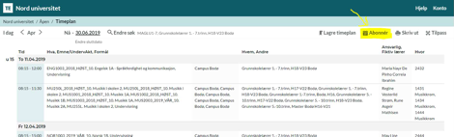
2.
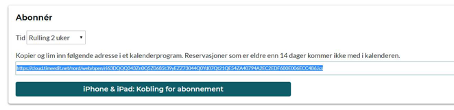
3.
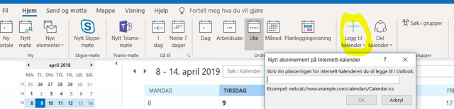
Paste the link into your calendar type.
How to search in the schedule:
1.
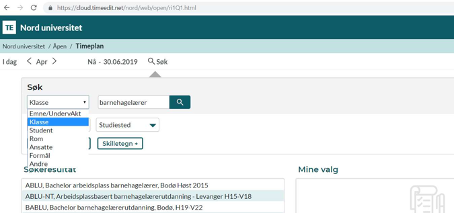
You can search for different objects, e.g. Class, and choose your year. If you click on the class, it will be moved to
"Mine valg/My selections" and you can choose:
2.
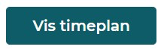
You can choose between two types of displays:
Row schedule:
3.
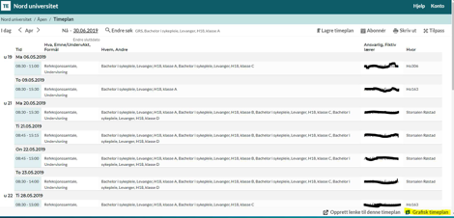
Graphical schedule:
4.
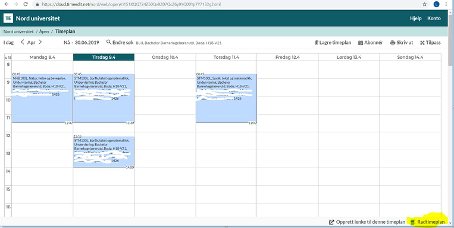
You will find most of the information about session dates for session-based programmes under the programme description on your programme of study.
If you cannot find the information you are looking for there, you may want to check either:Overview page for session plans (Norwegian only)
Information under the programme of study posted on your programme of study page.
Information posted in Canvas (you can access it when you are registered as a student with us)
You can find your timetable in TimeEdit. Here you can look up the schedule for courses, classes and staff.
After you approve your individual education plan in Studentweb, and log on your student schedule you will see your individual schedule the next business day.
Some groups (classes) and courses (activities) are divided into smaller groups; you can then search by class or activity.
You can look up a schedule that includes all your class hours. You can search for a person (student/teacher), tuition (class/course/activity), rooms or a combination thereof.
Source reference: APA Style
(Author, Year+letter)
(Madsen, 2006a)
(Madsen, 2006b)Put a semicolon between sources when you have multiple sources in a parentheses:
(Fuentes, 2011; Morrison, 2012)
Tips in EndNote:
Put the pointer in the parentheses with the reference you want to add to a source and insert one or more references from EndNote.When referring to sources by different authors with the same last name in the running text, you should include initials.
(A. A. Author's Surname, year)
J. P. Olsen (2014) disagrees with A. L. Olsen (2013) ...If no personal author is specified, the organisation is considered the author. This is common for web pages and reports.
(Statistics Norway, n.d.)
If the organisation has a long name, and you know you are going to refer to the source many times, you can use a short form. The first time you refer to the organisation in the text, enter the short form in square brackets, after the name, as follows:(Norwegian Organisation for Asylum Seekers [NOAS], 2000).
In following mentions, just use the short form, as follows: (NOAS, 2000). The short form should be a widely used abbreviation familiar to readers. Organisation names must be written in full in the reference list.Tips in EndNote:
Type the name of the organisation in the "Author" field. Remember to put a comma after the name of organisations if it consists of multiple words – e.g.: Statistics Norway,
Abbreviation of name of organisation:In Word, place your pointer in the parentheses with the reference you want to edit and click "Edit & Manage Citations" in the EndNote tab.
Select “Exclude author” under “Formatting” and enter “Name of organisation [Abbreviation], ” in the “Prefix” field – e.g. “Norwegian Organisation for Asylum Seekers [NOAS], ” Remember to put a space right after the comma.
No year (date)
In a source where the year (date) is not specified, "n.d." is used in the parentheses:
(Directorate of Education, n.d.)
No place of publication
In a source where the place of publication is not specified, the abbreviation n.p. is used in the reference list.
Arnesen, I. (2018). Den lille boka. n.p.: Publisher.
No page number(s) given
If page numbers are missing, you can list paragraphs, chapters, or sections. Paragraph, chapter or section is then placed at the end of the parentheses, after the year, if any:
(White Paper No. 12, 2002-2003, Chap. 4.3.1)
(Personal Data Act, Section 18)
Tips in EndNote:
No year (date): Type n.d. in the "Year" field
No page number(s) given: In Word, place your pointer in the short reference in the text you want to edit and click "Edit & Manage Citations" in the EndNote tab. Enter paragraph, chapter, or section in the "Pages" field.
Indirect quote / Summary/ Paraphrase
In the text, you reproduce the contents of the source in your own words, i.e. you reformulate the original text. This is called an indirect quote or summary. Make sure not to distort the meaning of the original source when you do a rewrite. When you use an indirect quote, the author's last name and year must be given. There are slightly different practices when it comes to page numbers. You should provide page numbers unless otherwise specified or the subject teacher has other wishes.
(Dalland, 2013, p. 39) or (Dalland, 2013)
Quote
In running text you can quote your source verbatim, i.e. use a transcript. This is called a direct quote. When using direct quotes, the author, year and page the text is taken from are given:
(Erikson, 2010, p. 76)Less than 40 words
The quotation is to be written as part of the running text in double quotation marks, with the reference in parentheses: "When we quote a text and not only refer, we must, according to the APA system, always specify which page the quote is on" (Erikson, 2010, p. 76).
More than 40 words
The quotation is set up as a separate paragraph without quotation marks. The paragraph should have a wider left margin:By using a kindergartner's concept of cheating and "pretend" the authors get across what they mean by presence:
Be present – you cannot cheat with your presence. To cheat with your presence means that you are only "pretend" present, and we who work in kindergartens know that "pretend" is a place found only in the imagination. (...) your employees will see through you immediately. (Nakling & Vavik, 2010, p. 83)If part of a quote is omitted, use an ellipsis (...) to indicate where text is omitted.
Tips in EndNote:
Insert page numbers: In Word, place your pointer in the short reference in the text you want to edit and click "Edit & Manage Citations" in the EndNote tab. Enter page numbers in the "Pages" field.
Books
You are to refer to the edition or translation that you have used. Information on the edition is on the front pages of the book. If you are unsure, you can also search the book in Oria and select "Details". Do not state the printing year.
Web pagesTo find the year and date look for when the page was last updated.

