Student card
The student card is in the form of a mobile app. Your student card proves that you are an active student and provides you with discounted bus and train fares, as well as other services. For the student card to be valid, you must have completed the semester registration and paid your semester fee.
The simplest way to obtain your student card is to download the 'Student ID' app on your phone (download via Google Play or Appstore). The photo in the app is the same as on your access card. It is automatically seized to the app when you log on.
To log on to the app, use the same user name and password that you use for Studentweb and Canvas.
For students withouot smartphones, it is still possible to get stickers to use as a semester receipt on your access card. Contact the information desk or servicetorget@nord.no.
Access card
All new students can be issued an access card after having paid their semester fees and completed the semester registration. The access card provides you with access to the campus and can be used as a library card. The card is also used for printing and copying.
All new employees are issued access cards.
The access card provides you with access to the campus, your office, and classrooms.
The card is also used for printing and copying.
Before you order an access card, make sure you have a user account with a valid Feide login. This requires being an active student or employee.
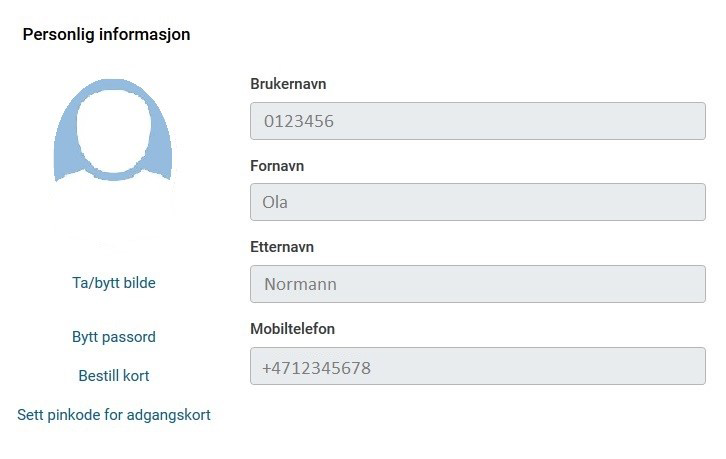
Order an access card through the self-service portal
Click "Log in" in the bottom left corner.
1. Take a photo or upload an existing image
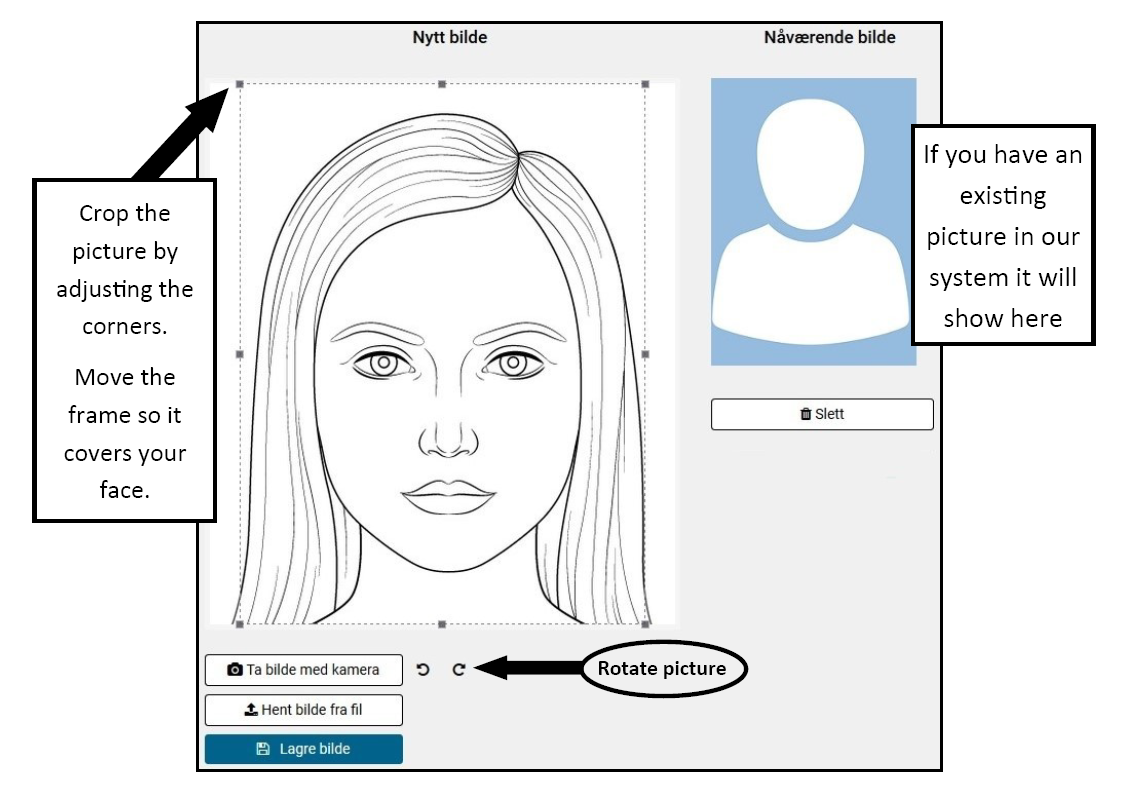
Note: The image you upload may be visible in other systems and services you use as an employee or student at Nord University. Examples of these are FS, Teams, and Outlook.
- Click on "Change picture".
- If you are taking a photo with a webcam, you must grant the browser permission to use the camera.
- The image is cropped by adjusting the corners of the frame.
- You can rotate the image.
- If any issues arise, try using a different browser or device before contacting IT support.
2. Order the card

Click on "Order card".
Select the campus location from the dropdown menu and click on "Order New Card".
Please note that it may take up to 2 hours for the systems to update and for the card to be produced.
3. Set a PIN code
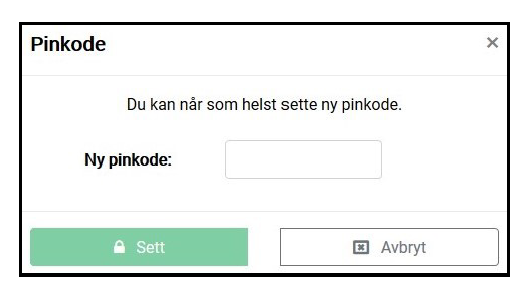
Click on "Change PIN code for the access card".
Enter your desired PIN code.
Please be aware that it may take up to 2 hours for the systems to update and for the new code to become active.
Production of the access card
After taking a photo, ordering the card, and setting the PIN code, you will be redirected to the access control where the access card will be produced. The card will be ready for use after pickup, with your chosen code.
Printing
The access card is also used to identify you as a user at the university's printers. If you encounter any issues with printing, please contact the IT Helpdesk. Printers and related systems fall under the responsibility of the IT department.
Report a lost student card to the Information Desk at your study location. If you lose your card, the Information Desk can issue you a new one. A NOK 100 replacement fee applies to students.
Your new card can be picked up at the Information Desk.
This information about student/access cards applies to both staff and students.

